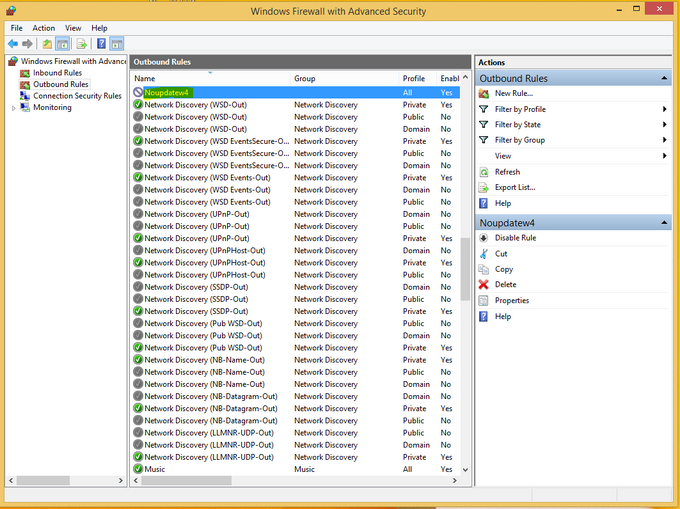How to block Windower 4 Updates.
These steps are to configure windows firewall only, if you have a different firewall I suggest using google on how to add new rule to block programs.
It has been tested that adding --noupdates does not block windower updates like it used to in ashita. To achieve our goal we have to take extra steps. Here they are:
Step 1:
Start by left clicking on the windows flag and then selecting Control Panel.
Step 2: Once on the Control Panel window make sure that the view form is set to Categories and then click on Network and Internet.
Step 3: On the Network and Internet window click on Network and Sharing Center.
Step 4: Once on the Network and Sharing Center go to the left side of the window and find the area that says "See also" then click on Windows Firewall.
Step 5: On the Windows Firewall click on advanced, click OK, on any window that might prompt for permission.
Step 6: From the left side on the Windows Firewall with Advanced Security window select Outbound Rules then on the right side click on New Rule...
Step 7: On the Rule Wizard window select Program, then click next.
Step 8: Now select This program path:, then click on Browse and find where you have windower4.exe installed. Once you have located the windower4.exe click Open. Then click on next.
Step 9: On this window select the action to Block the connection, followed by clicking next.
Step 10: Select all 3 check boxes then click next.
Step 11: Finally give the new rule a name something that will let you know what does it do, you could also add a description. Then click on Finish.
Now you can check if our new rule is active or not by looking at the icon next to the rule name, red is blocking windower, gray is not blocking windower.
NOTE: These steps will prevent windower from updating completly, if you want to updates go the Windows Firewall with Advanced Security window select the windower rule then click on Disable Rule.